How to Export Gmail Emails to Excel? Step-by-Step Guide
Jackson Strong | June 10th, 2025 | Export Emails, Gmail
If you need to keep track of your Gmail emails in a spreadsheet, exporting them to Excel is a great idea. You can sort, filter, and search your messages easily. But Gmail doesn’t have a built-in option to save emails directly into Excel. In this guide, we’ll show you two methods:
- A free manual way using Thunderbird
- An automatic method for large mailboxes
Let’s get started.
How to Export Gmail Emails to Excel Free?
Note: This process requires Mozilla Thunderbird on your computer.
- Open Mozilla Thunderbird on your computer.
- Go to Tools and select Account Settings.
- Set up your Gmail account in Thunderbird.
- Install ImportExportNG Add-On and enable it.
- Back to the dashboard and right-click the folder you want to export.
- Navigate to ImportExportTools NG >> Export All Messages in a folder >> CSV format.
- Select a path or folder where you want to export Gmail emails to a CSV file and click the OK button.
Done! Your Gmail emails are saved as a CSV file you can open in Excel.
Limitations of This Method:
- You must install and set up Thunderbird.
- It can take hours if you have many emails.
- The add-on sometimes fails or crashes.
- You can only export one folder at a time.
If you have thousands of emails or need to export multiple folders quickly, this method may not work well.
How to Convert Gmail to Excel Automatically? (If Needed)
If the manual way feels slow or too complex, you can consider using an automatic tool to save time. For example, Advik Gmail Backup Software can help you export Gmail emails to Excel (.CSV) format more easily. This program lets you convert multiple emails at once, including attachments, into an Excel-compatible file. It also offers filters to export only the specific data you need from your Gmail mailbox, so you don’t have to process everything manually.
Download the software for free and install it on your Windows PC. Available for all Windows OS versions.
Note: Create Gmail App Password to Sign into the Software.
Steps to Export Gmail Emails to Excel Spreadsheet
Step 1. Run the software and sign in to Gmail using the App Password.
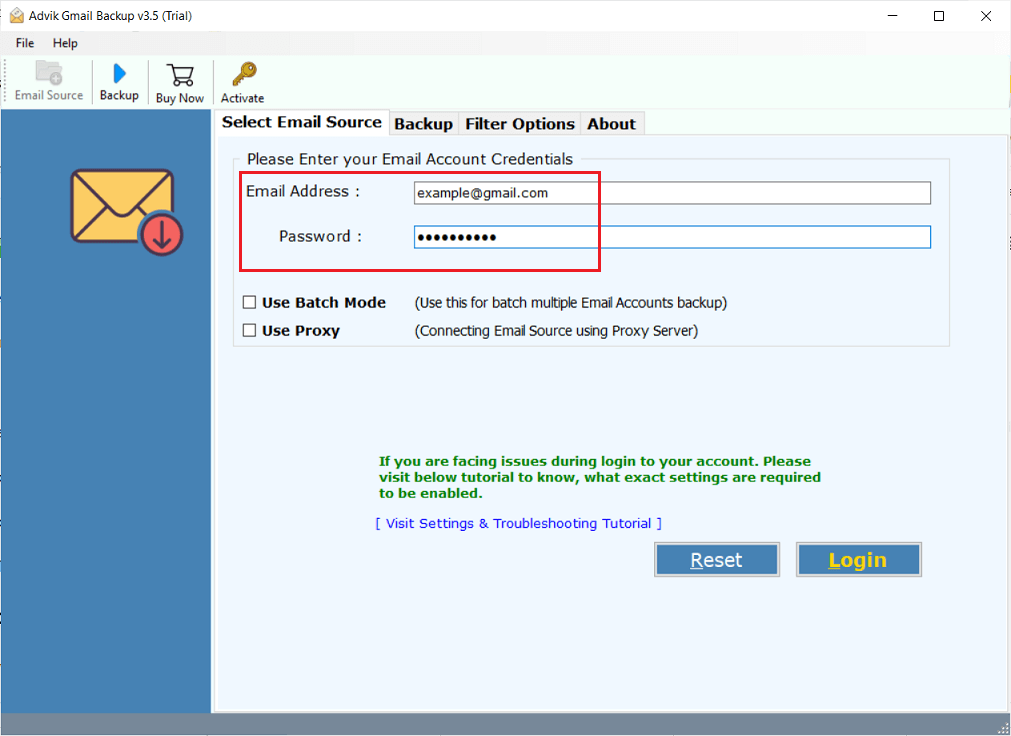
Step 2. Select mailbox folders to convert emails to CSV.
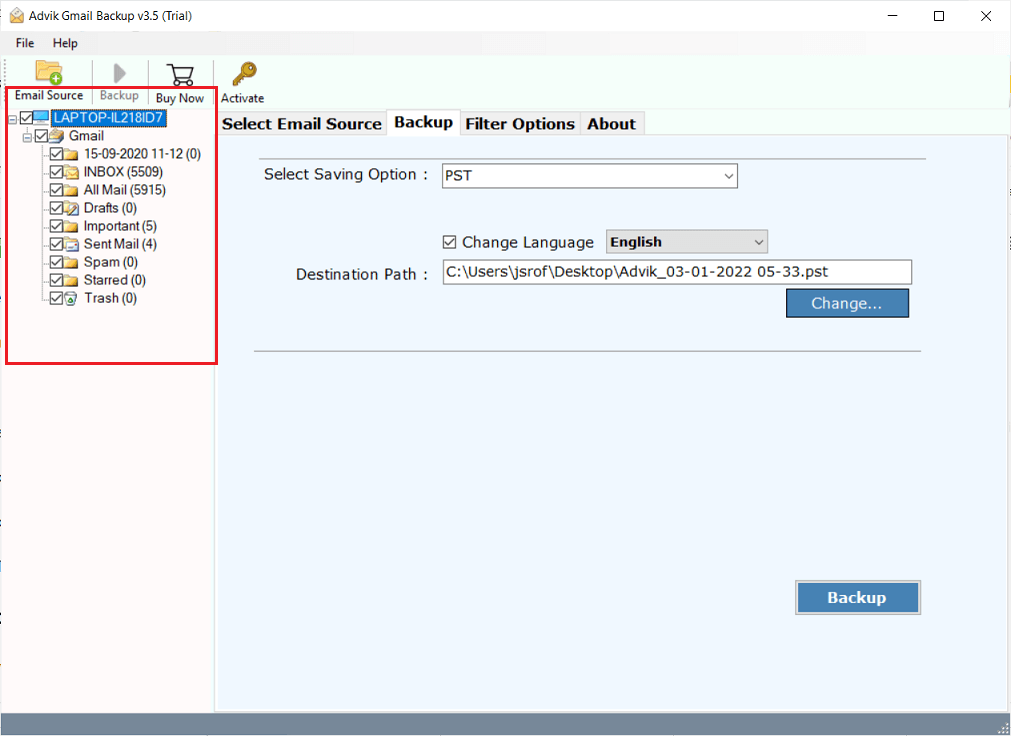
Step 3. In the saving option, select CSV from the list.
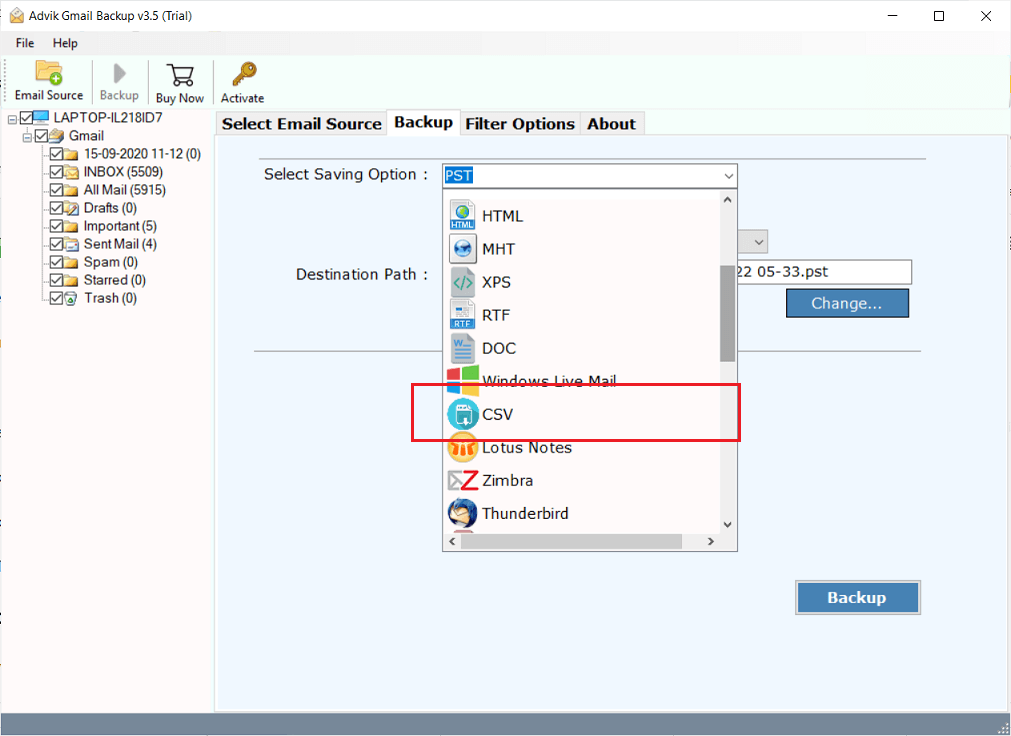
Step 4. Click the Filter Option to export specific Gmail to Excel CSV file.
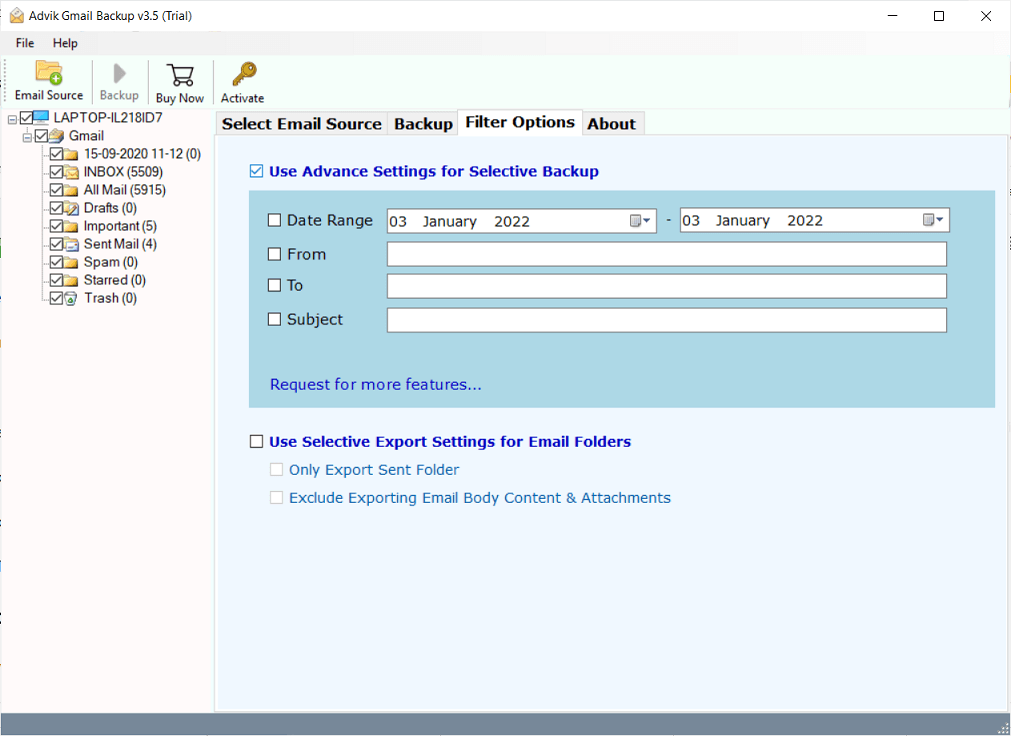
Step 5. Choose the target location and click the Backup button.
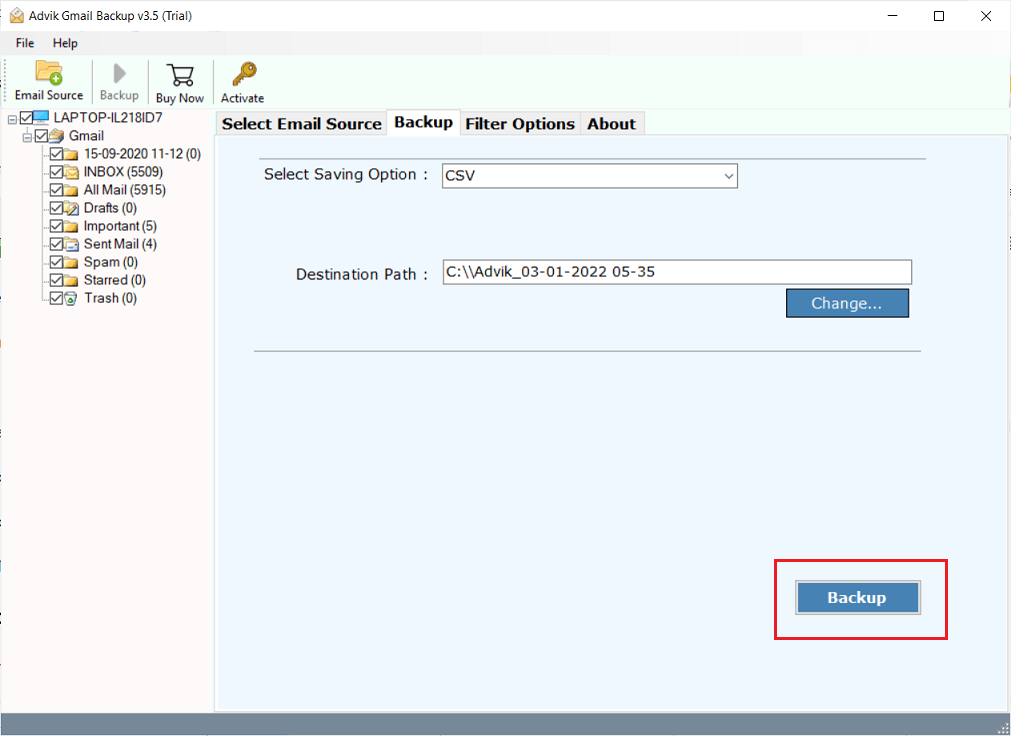
Finished! Now open your target location to check the Excel file.
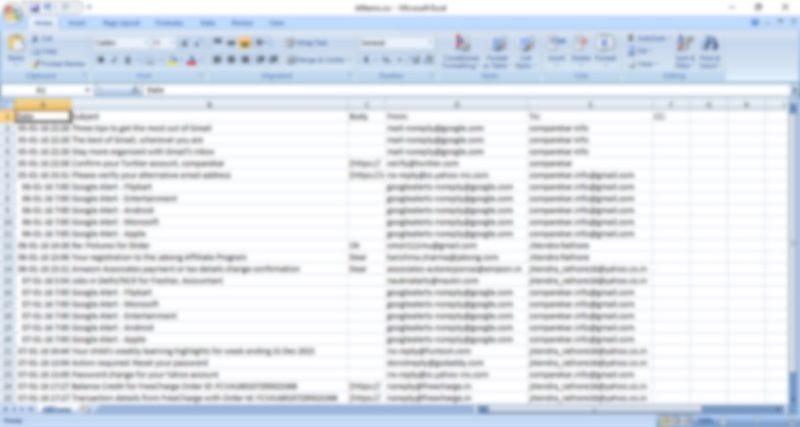
Watch How to Extract Data from Gmail to Excel Sheet Automatically
When to Consider Software?
- Batch convert multiple Gmail emails to Excel along with attachments.
- Avoid manual mistakes and ensure all data is copied accurately.
- Preserve original folder structure and all email details.
- Export only certain emails or folders instead of the entire mailbox.
- Save Gmail emails directly to Excel (.CSV) format without extra steps.
- Move Gmail emails to Exchange, Office 365, Yahoo Mail, etc.
- Access over 20 different formats to save Gmail messages.
- Filter emails by date, subject, sender, or recipient before exporting.
- Remove attachments from Gmail without deleting emails.
- Pick specific folders, such as Inbox, Sent, or custom labels to avoid exporting everything.
- Extract all email addresses to Excel easily.
- Compatible with all Windows computers, old or new.
Concluding Words
Exporting Gmail emails to Excel helps keep records organized and manage your inbox efficiently. For a small number of folders, the free manual method works well, while an automated tool is better for handling large volumes or when faster results are needed. Pick the option that suits your requirements best.
Tip: Always test any software with a free trial before you buy it.
Frequently Asked Questions
Q 1. How do I export all Gmail emails to Excel?
Ans – You can save all emails from Gmail to Excel in a single attempt using the above-suggested automated tool.
Q2. Can I test the software before buying it?
Ans. Yes, most tools offer a free trial or let you export a small number of emails for free.
Q3. Will the exported Excel file show all email details?
Ans. Yes, it will include important details like sender, date, subject, and message.
Q5. Can I export emails with attachments?
Ans. You can export the email info to Excel, and the software can also save attachments separately.

