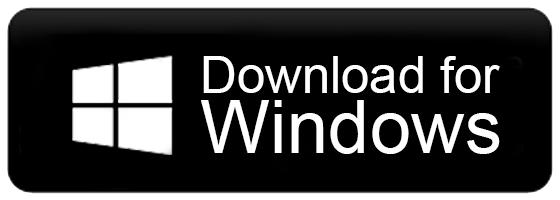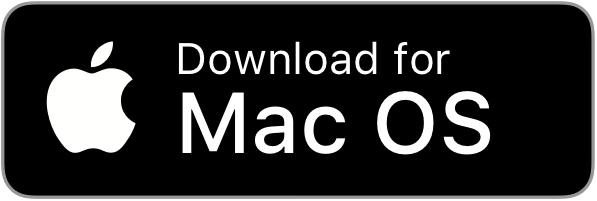How to Migrate Outlook for Mac to Office 365?
Jackson Strong | September 27th, 2023 | Data Backup
Emails have become an important part of our daily lives be they personal or professional we require them every time to communicate with others. And it has become more easy with email client applications and various web-based email services. Today we have come up with one email migration query; i.e., “How to migrate Outlook for Mac to Office 365?” Follow this article to know more about the solutions in detail;
Before proceeding with this article, let’s discuss some of the reasons why users want to transfer Outlook for Mac to Office 365.
Microsoft 365 is a feature-rich email communication service that is gaining a lot of popularity due to the various amazing features it offers to its users. It provides enhanced options that get introduced with every update and it comes with productivity apps as well.
Also, nowadays users prefer cloud-based email services to desktop-based email clients so that they can access their emails and other data anytime and anywhere. It will make email data management easier for them. But, what’s more challenging is how one can directly migrate Mac Outlook email to Office 365. Without further delay, let’s discuss the technique and solution that will make this process easy and convenient for you.
Reliable and Quick Way to Migrate Outlook for Mac to Office 365
Advik OLM Converter is the right and secure solution for every Mac user who wants to import OLM to Office 365 directly. The software is simple and user-friendly and can complete the process in just 5 simple steps. It preserves Outlook for Mac email data even after the migration process.
Using this tool, a user can also transfer emails from Outlook for Mac to Windows Outlook, Thunderbird, Apple Mail, Gmail, Yahoo Mail, Outlook.com, Zoho Mail, AOL Mail, Yandex Mail, GoDaddy, iCloud, AWS Workmail, etc. Moreover, the application is equipped with many other advanced options that allow users to import Outlook for Mac to Office 365 according to users’ specific requirements.
Just download the FREE trial version to check the working of the tool at no cost.
How to Migrate Outlook for Mac to Office 365?
Open Outlook for Mac click File >> Export and download all the emails in the .olm file.
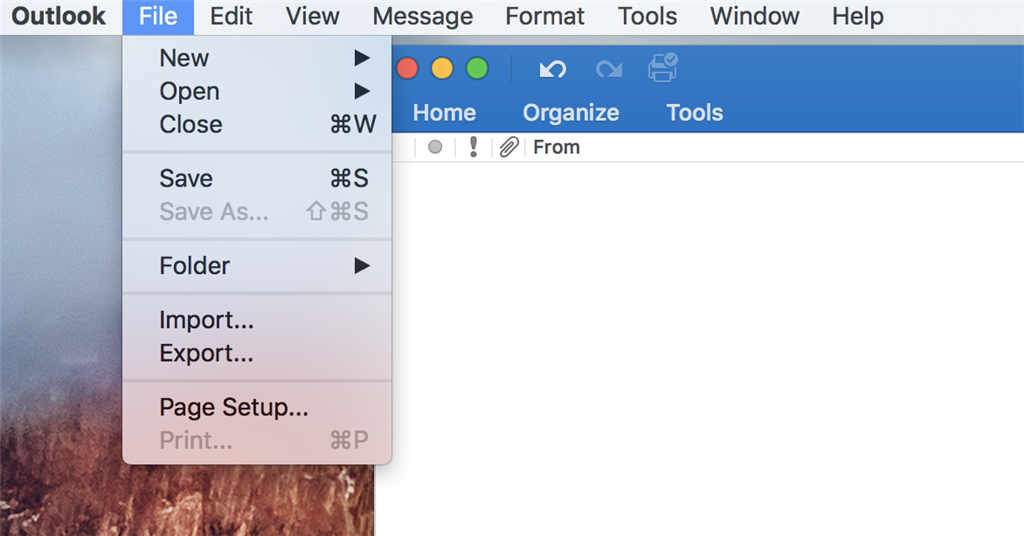
Now, proceed with the further steps;
- Run Advik OLM Converter and tap on Add Files.
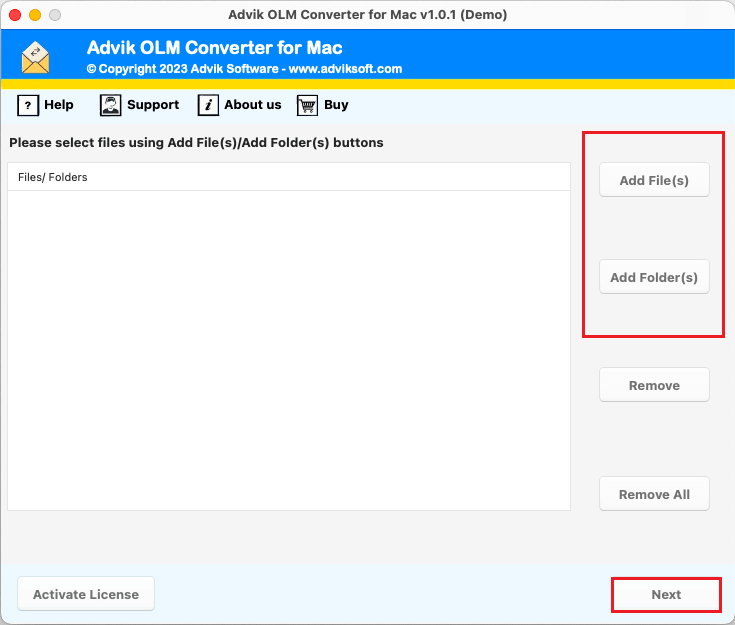
- Choose the required OLM file items from the options.
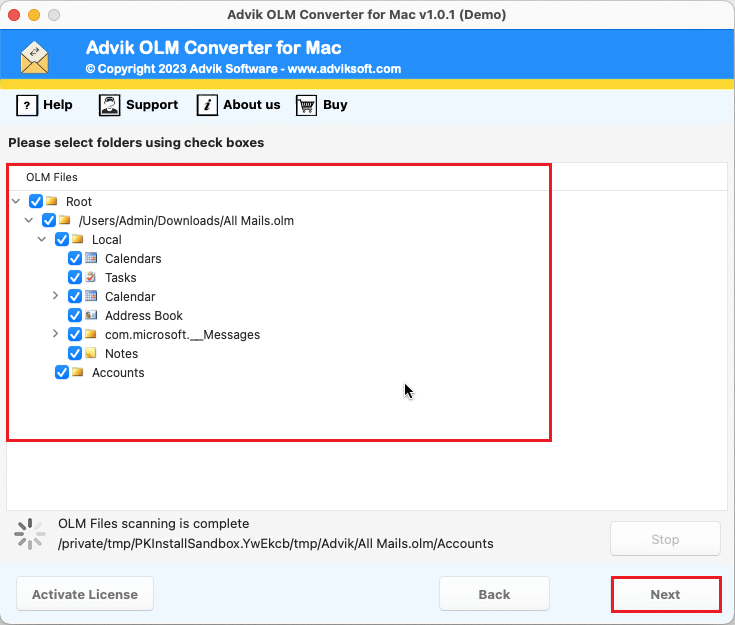
- Select Office 365 as a saving option.
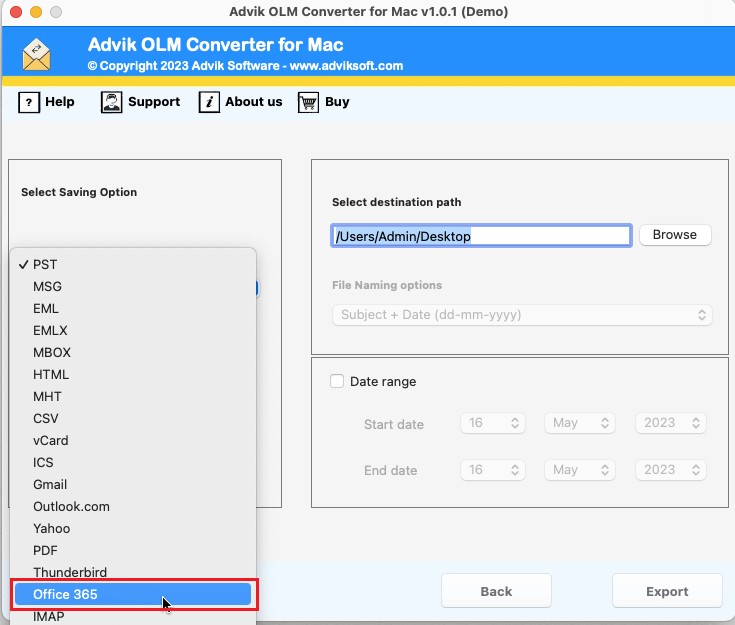
- Enter your Office 365 email address and password.
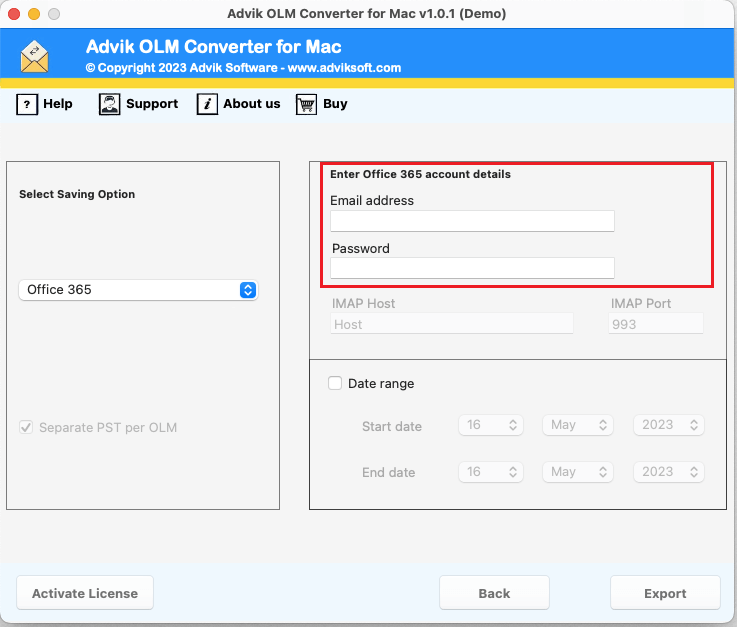
- Finally, click on the Export button to start.
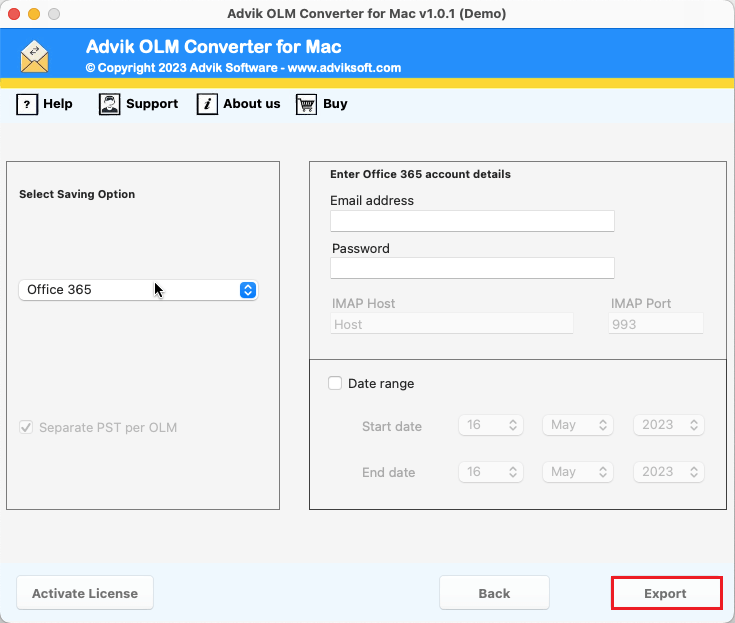
Done!! procedure will start shortly and will be completed within a few minutes.
Watch Video Tutorial
Why Choose Advik Outlook for Mac to Office 365 Migration Tool?
Choosing this application comes with several advantages. Here are some of them:
- Easy Migration: You can easily move from Mac Outlook to Office 365 directly using this application. Just add your OLM files, choose Office 365 as the saving option, and click Export. It will quickly and accurately transfer Outlook for Mac to Office 365, including emails and attachments.
- Multiple File Saving Options: This tool, also allows users to export Mac Outlook to PST, EML, PDF, MSG, DOC, HTML, MBOX, CSV, EMLX, DOCX, RTF, and many more. It will be useful to import Outlook for Mac to different email client applications.
- Batch Outlook for Mac to Office 365 Migration: You have two options to add OLM files to the tool. You can either add individual OLM files using the “Add File(s)” option or add an entire folder containing many OLM files using the “Add Folder” button.
- Export Mac Outlook to Windows Outlook: With this tool, users can also open OLM file on Windows Outlook by just converting OLM to PST. It’s an all-in-one solution to perform all the Outlook for Mac migration queries.
- User-Friendly Interface: This software has an easy-to-use interface so that anyone whether tech-savvy or not can navigate. You don’t need to be an expert to migrate Outlook for Mac to Office 365, the steps are straightforward and easy.
- Transfer Outlook for Mac to Other Email Services: With this application, users can also import Mac Outlook emails to Gmail, Outlook.com, Zoho Mail, AWS Wrokmail, iCloud, Yandex Mail, GoDaddy, AOL Mail, Rackspace, etc.
- Compatibility with Mac OS: The application has versions for every Mac user. You can use it on macOS Ventura, Monterey, Big Sur, etc., and more on any of the previous and older versions.
Final Words
Users can take the help of the above-described method to migrate Outlook for Mac to Office 365. The above-mentioned solution is the best way to perform the Outlook for Mac to Office 365 migration and anyone can 100% rely on it. It is simple, effective and time-saving approach, and the processing of the tool is fast.