How to Export Gmail Emails to Excel Spreadsheet?
Jackson Strong | May 10th, 2025 | Export Emails, Gmail
Do you want to export Gmail emails to Excel but don’t know how? We understand it can be confusing. Since Gmail doesn’t have a built-in option for this, finding the right method can be hard. Copying and pasting emails one by one is slow, tiring, and easy to make mistakes—especially if you have many emails.
In this blog, you will learn two easy ways to do this: manually and automatically. At the end, we’ll help you choose the best method that fits your needs.
Let’s dive in.
How to Convert Gmail to Excel Free?
Gmail doesn’t provide any option to export emails into Excel CSV files. You can manually convert Gmail to Excel using email clients.
Follow the step-by-step instructions to export Gmail emails to Excel CSV files via Thunderbird.
- Open Mozilla Thunderbird on your computer.
- Go to Tools and select Account Settings.
- Set up your Gmail account in Thunderbird.
- Install ImportExportNG Add-On and enable it.
- Back to the dashboard and right-click the folder you want to export.
- Navigate to ImportExportTools NG >> Export All Messages in a folder >> CSV format.
- Select a path or folder where you want to export Gmail emails to a CSV file and click the OK button.
Thunderbird will start copying emails from Gmail to Excel spreadsheets.
Minor Drawbacks:
- Thunderbird installation and configuration are required.
- May take several hours depending on the system configuration.
- In case Import Export NG tools do not work then you cannot export emails into Excel Sheet.
How to Export Emails from Gmail to Excel Automatically?
Try Advik Gmail Backup Software to easily extract data from Gmail to Excel sheet. This program can help you to convert Gmail emails to Excel sheets with attachments as well. It will convert Gmail messages to .csv file format in bulk. The batch conversion of emails will save your valuable time. It offers advanced features to export only the specific data you need from your Gmail mailbox and save it in Excel format.
Download the software for free and install it on your Windows PC. Available for all Windows OS versions.
Note: Create Gmail App Password to Sign into the Software.
Steps to Export Gmail Emails to Excel Spreadsheet
Step 1. Run the software and sign in to Gmail using the App Password.
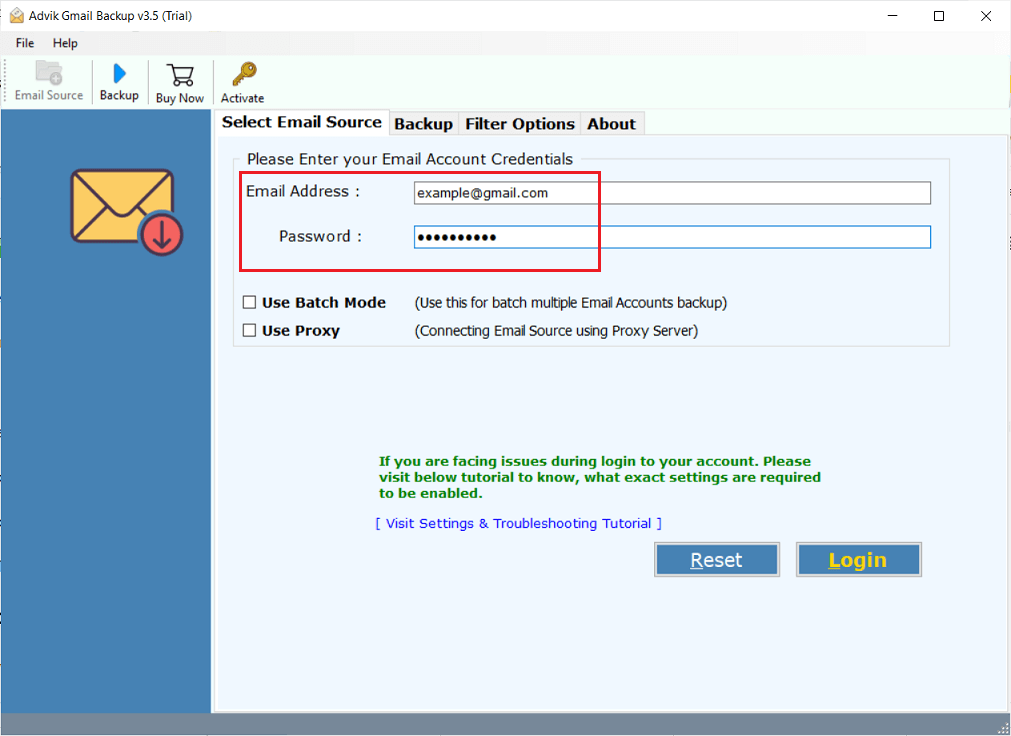
Step 2. Select mailbox folders to convert emails to CSV.
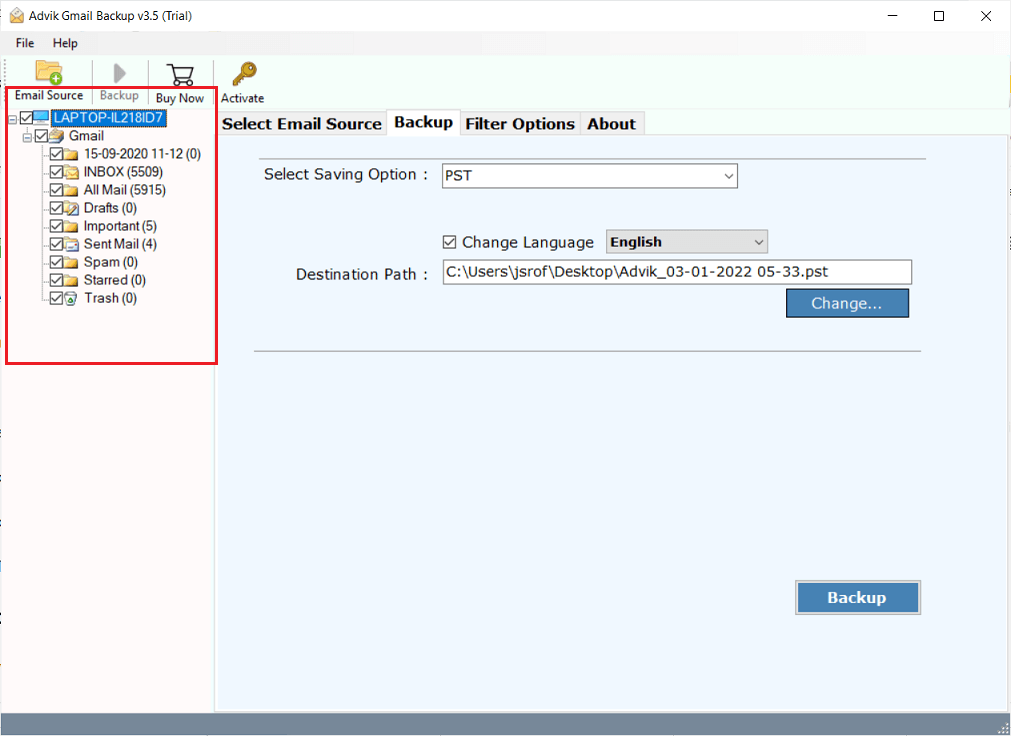
Step 3. In the saving option, select CSV from the list.
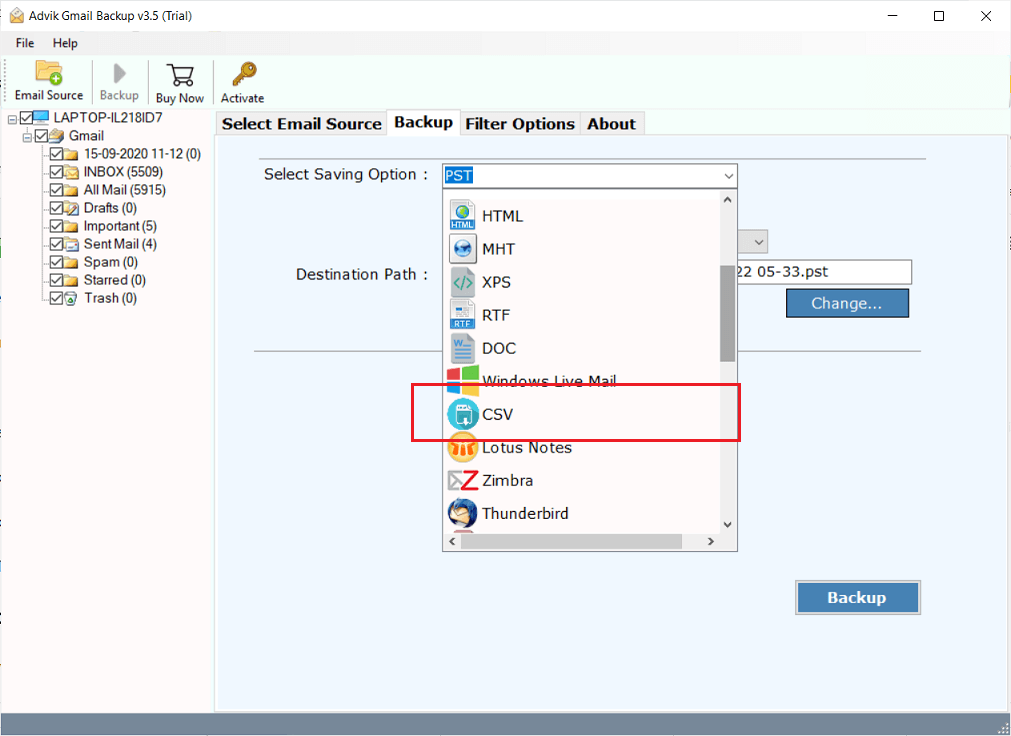
Step 4. Click the Filter Option to export specific Gmail to Excel CSV file.
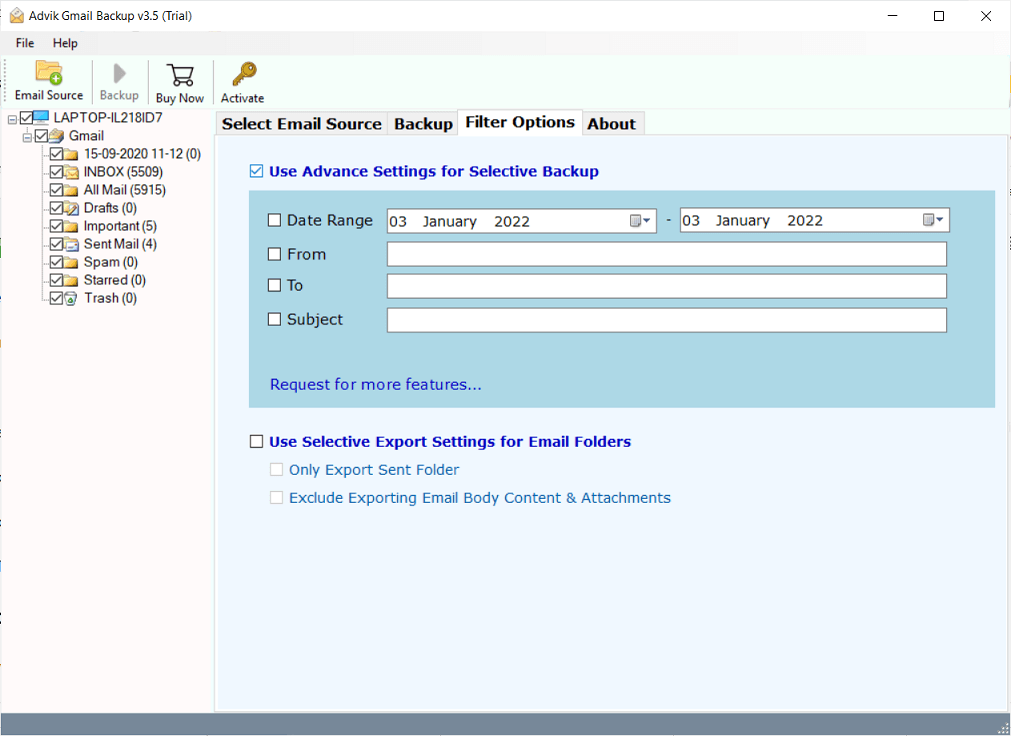
Step 5. Choose the target location and click the Backup button.
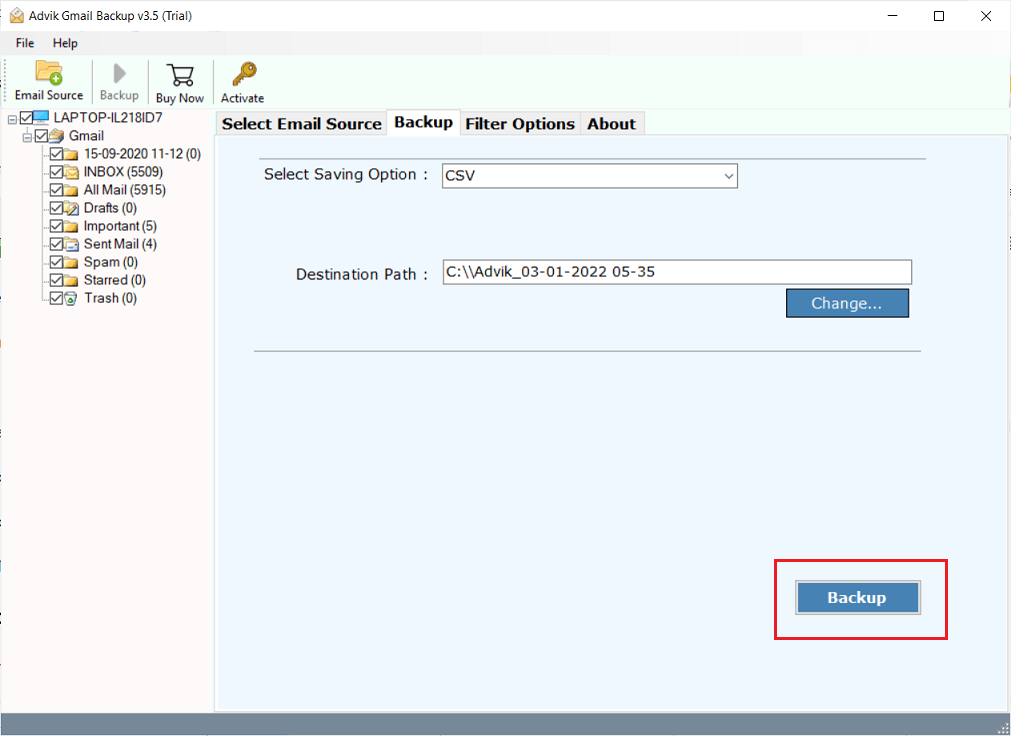
Finished! Now open your target location to check the Excel file.
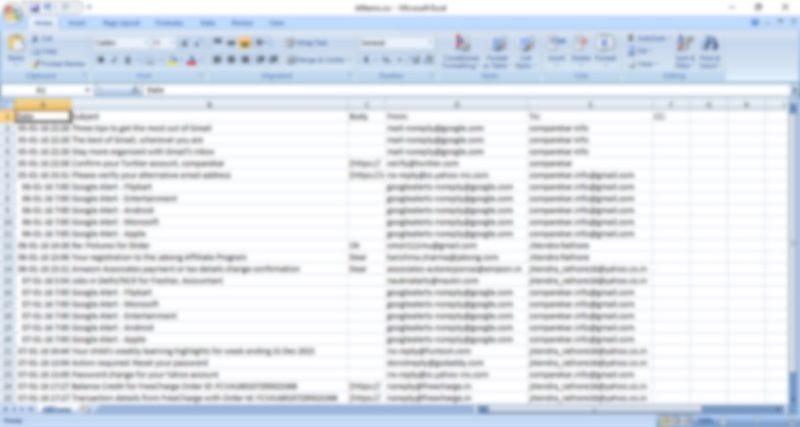
Watch How to Extract Data from Gmail to Excel Sheet Automatically
Why Choose the Automatic Solution over the Manual Method?
- Batch-convert Gmail emails to Excel with attachments.
- Ensures 100% accuracy with no manual errors.
- Preserves mailbox folder hierarchy and key elements. Thus, no data loss will occur.
- Allows selective export of specific emails or folders from Gmail to CSV Excel file.
- Directly exports Gmail emails to Excel formats like CSV.
- Also export emails from Gmail to Exchange, Yahoo Mail, and many other webmail accounts.
- Apart from Excel CSV, you will get 20+ additional saving options to download your Gmail messages.
- Advanced email filter options to export selected emails based on date range, subject, to, from, etc.
- You can also remove attachments from Gmail without deleting emails.
- Allows to export Gamil inbox, outbox, and all other folders and avoid unnecessary export.
- With this software, you can also extract email addresses from Gmail to Excel with ease.
- Compatible with all the latest and previous Windows operating systems.
Concluding Words
This article guided you on how to export Gmail emails to Excel file. Though we have provided manual solutions to convert Gmail to Excel, these have some drawbacks. Therefore, to get rid of it, you can have an automated solution offered to overcome these limitations. You can download Gmail to Excel Converter solution for free and try it by exporting 25 emails from each folder. You can upgrade the tool only in case you feel satisfied with the results.
Frequently Asked Questions
Q 1. How do I export all Gmail emails to Excel?
Ans – You can save all emails from Gmail to Excel in a single attempt using the above-suggested automated tool.
Q2. Can I test the software before buying it?
Ans. Yes, most tools offer a free trial or let you export a small number of emails for free.
Q3. Will the exported Excel file show all email details?
Ans. Yes, it will include important details like sender, date, subject, and message.
Q5. Can I export emails with attachments?
Ans. You can export the email info to Excel, and the software can also save attachments separately.

